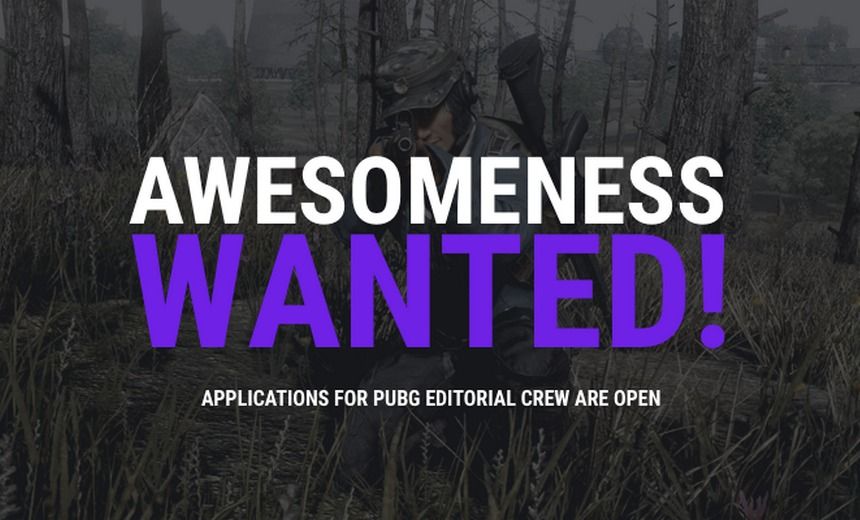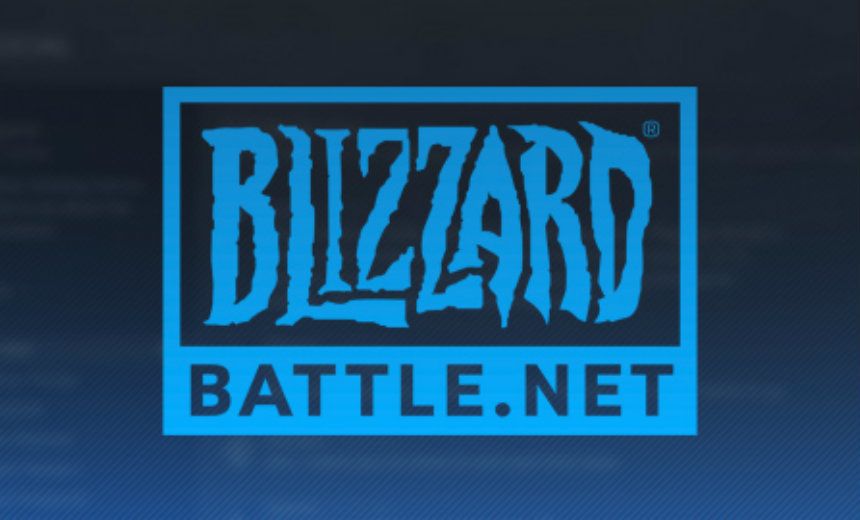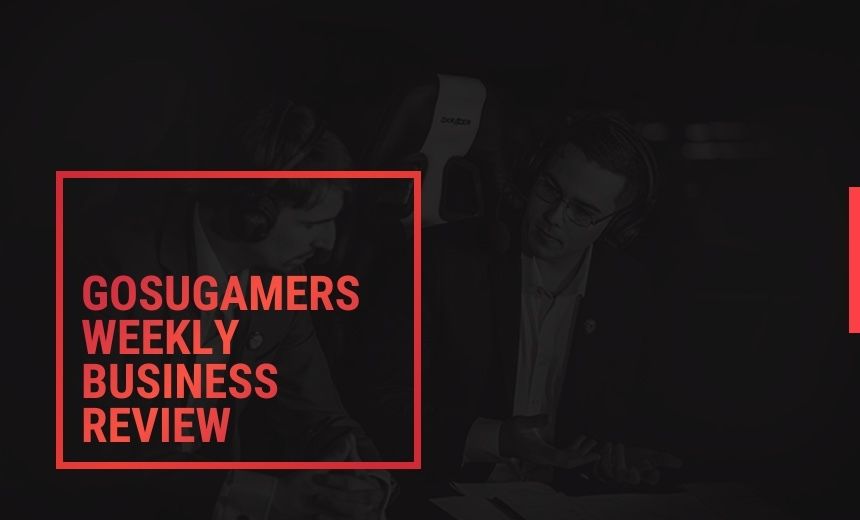Start by downloading these files and tools, in the same folder if possible.
WinMPQ
TblPad
patch_rt.mpq
stat_txt.tbl
Here comes an explanation for every file/tool:
WinMPQ - Start by unzipping this program into a new folder.
In this folder “vb” are some zip files, they are Visual Basic runtime files that have to be installed for this program to work.
TblPad - A program that you will use later, just unzip in a new folder for now.
patch_rt.mpq - This file is also in your starcraft catalogue, but I included it if someone should come with the question ”Where is my Starcraft catalogue??!”
stat_txt.tbl - This file is hidden inside the one above (patch_rt.mpq) but I took the liberty to pick it out so it wont cause any problems, due to many different language versions in the mpq. This one is in English.
Now comes the difficult part and I will explain it all step by step.
I’m making a guide of how to change the hotkey for Pylon from P to V.
TblPad
1. Open TblPad.exe and choose ”File” in the menu, then ”Open” and look for the "stat_txt.tbl" file.
2. The file is now opened and you will see lots of information that is used in the game. Now choose Search in the menu and press “Find”.
3. Now search for this text "p<1>Warp in <3>P<1>ylon<0>" and you will be transferred down in the text to the row where you will edit the text.
4. It is explained in the program what numbers and stuff means, but it is only the coloured part that you will see in the game. What you will change is the first letter in the text "p<1>Warp in <3>P<1>ylon<0>" “p” is first what button you press to come to this exact building.
5. Change ”p” to ”v” and the result should be "v<1>Warp in <3>P<1>ylon<0>". Notice that you can't use big letter.
6. Now choose ”File” in the menu and then ”Save”. After that just close the program.
What you now have done is that you’ve changed P, that you normally build a pylon with, to the new button V.
WinMPQ
1. Open WinMPQ.exe and choose ”File” from the menu and then ”Open”. Look for the file "patch_rt.mpq".
2. Press Ctrl+A or ”Add”, then search for the "stat_txt.tbl" file.
3. You will now have a new window in front of you where you must write ”rez\”, press ok.
4. Close the program and switch the new "patch_rt.mpq" with the old one in the starcraft catalogue, but first make a backup of the old one in case anything should go wrong. Write over the existing file and GO TRY IT OUT!
If you succeed with this, you can alter pretty much any building/unit's hotkey in the game. All you need to do is to find them in the "stat_txt.tbl" and change, save etc.
Notice: Neither GosuGamers nor I will take responsibility for the files that you are altering. Do not attempt to try this if you don’t know what you're doing.
I wish you the best of luck!
* This article was originally posted on GosuGamers 1.3.3 in Swedish the 15th of November, 2002.
It has now been translated into english.