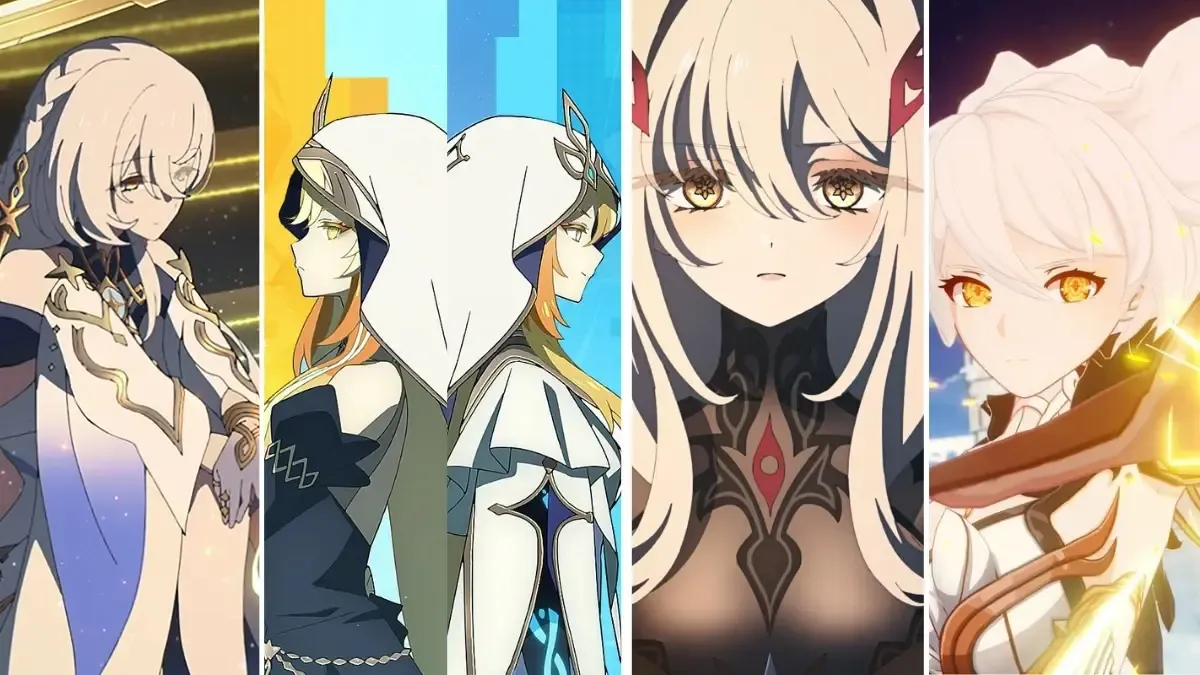Image: Valve
The recording feature also includes enhanced timeline markers, which will be useful for many players.
Ever had a memorable moment in a game that you wished you could capture instantly? Valve’s latest update brings a recording feature directly to both PC and Steam Deck, letting players capture, replay, and share gameplay moments without needing additional software or missing any action. The announcement on this feature was posted on November 6 via social media:
Flexible Recording Modes
Steam’s recording feature offers two main recording options, each catering to different gaming and recording styles:
Background Recording: This mode works like Nvidia GeForce Experience, automatically capturing gameplay without interrupting your session. It’s configured to continuously record to a designated drive, with settings for recording duration and storage limits.
On-Demand Recording: This option lets players manually start and stop recordings. Gameplay will be saved in MPEG-4 format and stored in the user’s chosen folder, allowing more control over what gets recorded.
Enhanced Timeline and Event markers
A key feature of Steam’s recording functionality is the addition of Timeline Navigation and Event Markers, which allow players to organise their recordings effectively. Important gameplay moments, such as boss fights or key interactions, can be tagged either manually or automatically, making it easier to navigate through recorded footage.
For certain games, Steam’s “timeline-enhanced” features also include contextual markers, meaning Steam can automatically log significant events. This can be particularly helpful for reviewing specific in-game moments, making the timeline navigation more comprehensive.
Clip Editing and Sharing
The Recordings & Screenshots Manager consolidates all captures, providing built-in tools for trimming and editing. This feature allows players to organise their clips in one place and offers export options to MP4, making sharing easy. Players can send clips directly to friends on Steam or share them to other devices for further use.
Customisable recording settings
Steam's recording feature offers a streamlined way to capture and share gameplay moments. Users can save footage and timeline details as clips, which are stored in an optimized Steam timeline format for smoother, snappier replays.
These clips can be edited, shared or exported later, with options to adjust specifications for various sharing contexts. Additionally, users can save the current recording selection directly as an MP4 or convert clips into MP4 files, ready for quick sharing across platforms. Players can transfer clips to other devices, such as from the Steam Deck to a desktop PC, or share an MP4 via the Steam Mobile App or even a QR code. For added convenience, users can also create a temporary Steam link to their video files.
How to enable Steam game recording
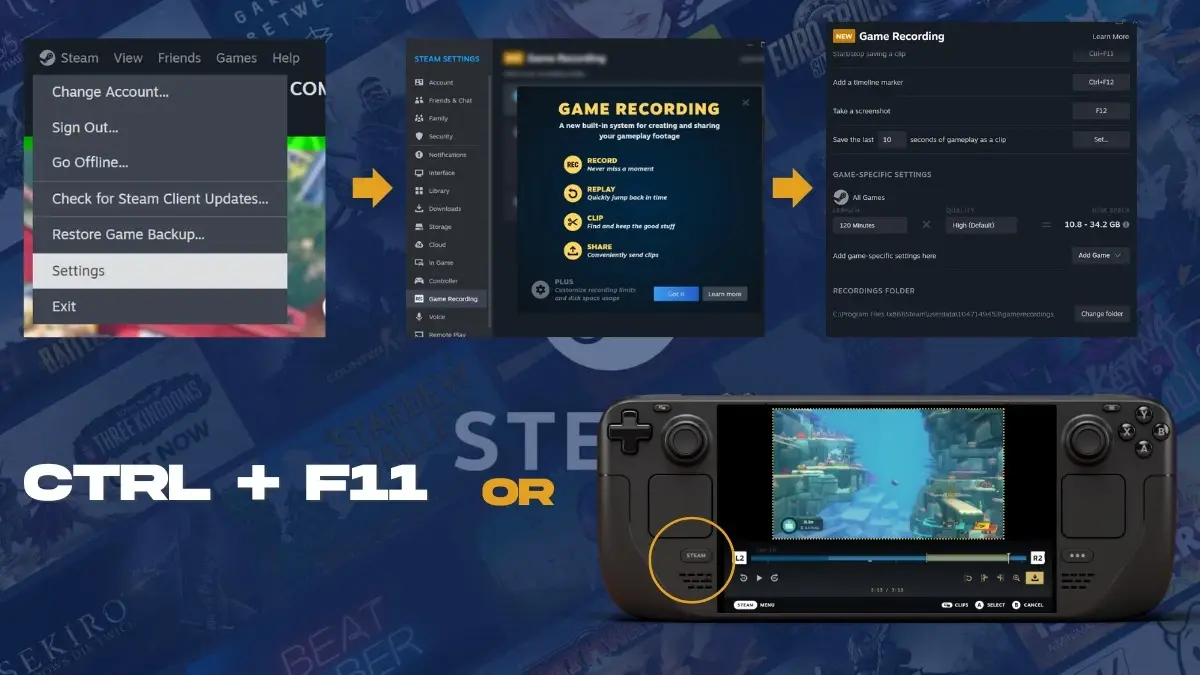
To start using Steam’s new recording feature, make sure that your Steam client is updated first. After updating, you can enable game recording by following these steps:
- Open the Steam client and click on the Steam menu in the top-left corner.
- Go to Settings.
- Select Game Recording.
- Adjust your recording settings to match your preferences.
- Press CTRL + F11 to manually begin recording gameplay on a PC. On the Steam Deck, press and hold the Steam button to start recording.
- Players will receive an in-game notification confirming that recording has begun.
Compatibility with other Games:
Keep in mind that Steam Game Recording is designed to work with any game that supports the Steam Overlay. However, it may not be compatible with certain older titles. This new recording feature introduces convenient ways for gamers to document and share their gaming experiences without missing a moment on both PC and Steam Deck.
For more detailed information on the feature, head over to the Steam FAQ.